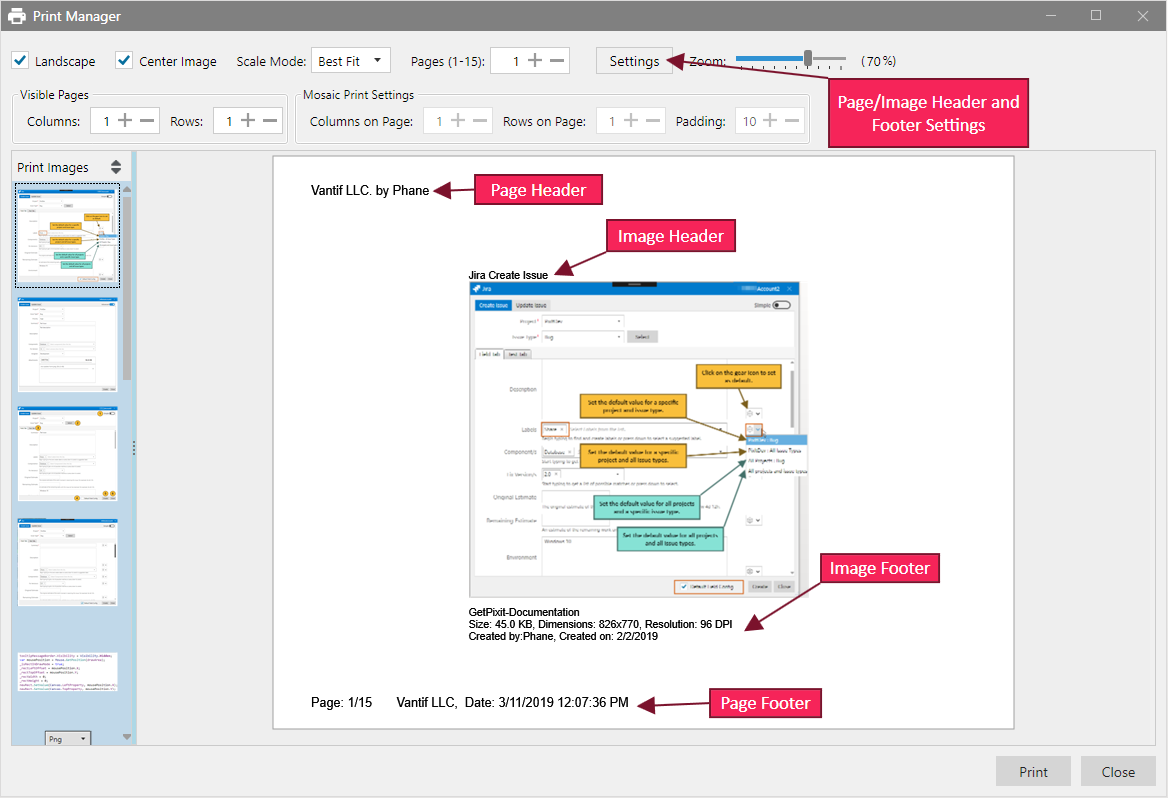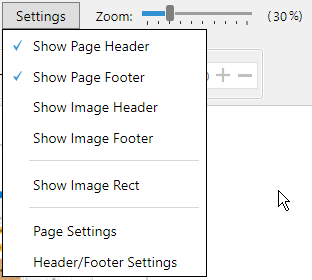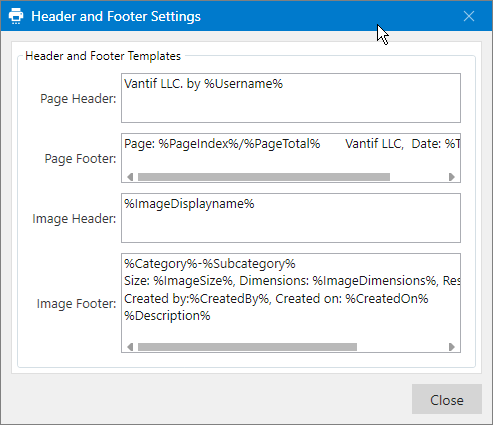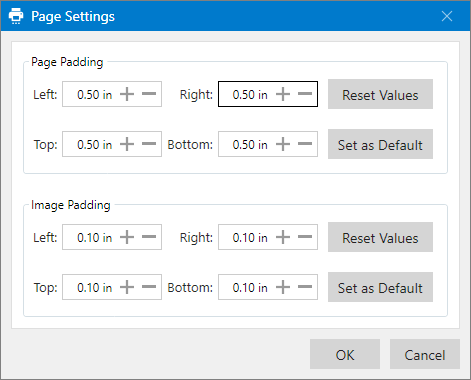Printing
Pixtel provides configurable Print Manager for printing images with page and image headers and footers. In the following, the Print Manager with available options is explained.
The print manager has a top section with print layout and header/footer parameters and a left section with a list of thumbnails.
| Field name | Description |
|---|---|
| Landscape | If enabled, the page layout is set to Landscape. Otherwise, it is set to Portrait mode. |
| Center Image | If enabled, image is centered otherwise, it is left aligned. |
| Scale Mode | List of values for this parameter are None, BestFit, Stretch, and Mosaic. None: Image is not resized and displayed as is. If the image exceeds the size of the page, it will be split into multiple pages. BestFit: Fits the image in the page. Stretch: Stretches the image to fit the page. Mosaic: Helps to print multiple images in a single page. |
| Page | Shows the current page number. It can be changed by increasing or decreasing. |
| Settings | Page/Image header/footer settings. Enabling and disabling Headers and Footers change the headers and footers in the page preview. Clicking on the Page Settings opens a settings page which helps to change the page header and footers as shown below: Variables in the headers and footers are replaced dynamically. Show Image Rect the menu item will set the border for the image. Page settings help to set the page margins as shown below: |
Zoom | Zoom sets the page scale. |
| Visible Pages | Visual pages set the number of pages in the viewer. If the rows are set to 2 and columns is set to 2, the number of pages in the visual area is going to be 4. |
| Mosaic Settings | Depending on the rows and columns, the number of images to be printed on a single page is determined. If the values are 2 and 2, there will be four images printed on a single page. Padding helps to set a gap between the images. |
On the left side, the thumbnail image list is displayed based on the selected images. These images can be re-ordered as required.
Clicking Print button opens Windows Print dialog for selecting a printer. For exporting to PDF, select print to PDF option. It will save to a pdf file.
Pixtel | Capture. Share. Manage.