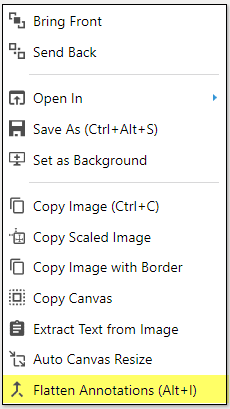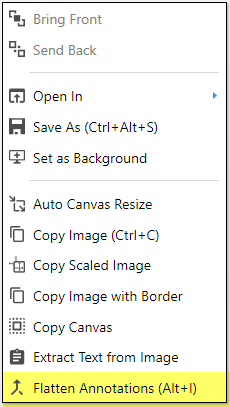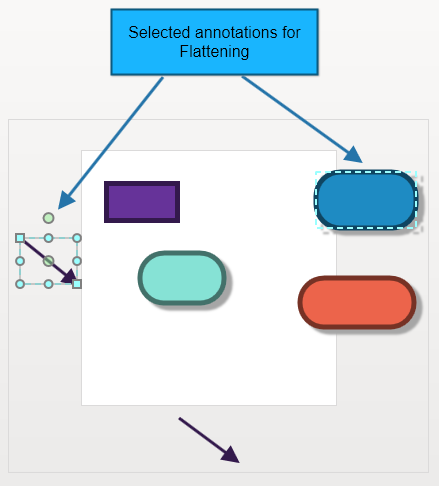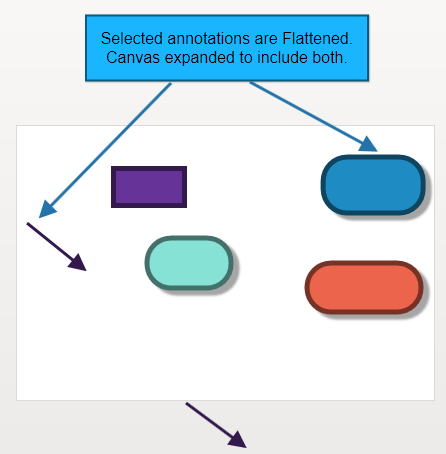...
Annotations are dynamic. They can be added, removed and changed as required. Sometimes, annotations need to be flattened and merged with the image. This is helpful for image operations on the annotations. There are three ways of flattening annotations. This can be accomplished using the icon button, in the top toolbar or from the context menu in the image display area.
Flatten selected annotations
Selected annotations are flattened. Image canvas gets expanded as required to encompass the selected annotations. See the following example:
White The white area is an image area. There are annotations inside and outside the image. Selected annotations are line arrow and rounded rectangle. | Selected annotations are flattened. Note that the image (white space) canvas is expanded to include both shapes. There is an additional space-padded at the edges. This padding can be controlled in User preferences using the Annotations→Default Auto Canvas Expansion parameter. |
...